Pay the whole order at once
Paying with Edenred on Wolt is easier than before!
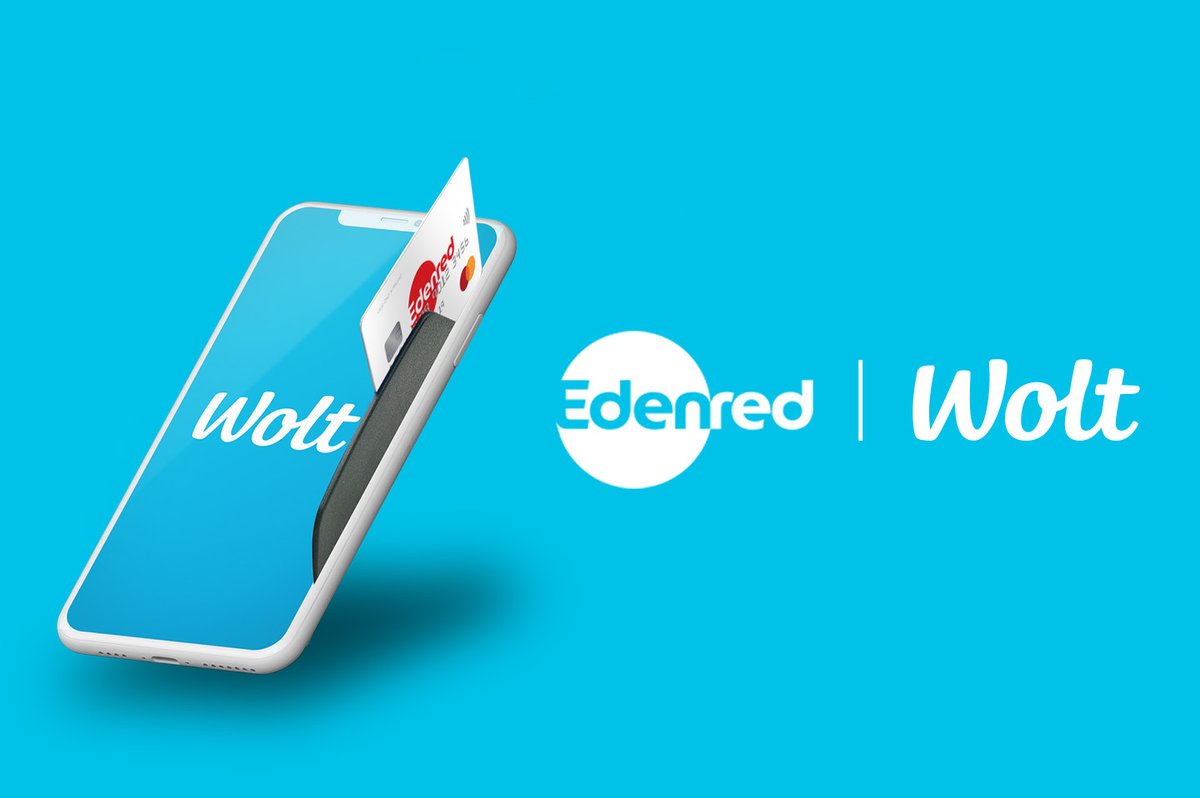
Published:
December 9, 2022
No more using credits with lunch benefit – order and pay at once
Paying for your lunch with Edenred on Wolt is now easier than ever. From now on you don’t need credits to cover the excess amount of your lunch benefit, because everything can be taken care of at once. To use Edenred as a payment method on Wolt you need to have the Edenred lunch benefit and a valid account in the MyEdenred application. Now you can connect your debit or credit card to your Edenred account. Everything left over the lunch benefit will be charged from the card connected to your Edenred account. After connecting the card you just have to pick your lunch and enjoy the easier lunch orders! Haven't registered to MyEdenred yet? To use your lunch benefit on Wolt you need to have a valid account in Edenred's application. Download MyEdenred from your app store or go to MyEdenred.fi.

Connect your credit or debit card to Edenred’s app, MyEdenred
The tax authorities decide the daily minimum and maximum pay limits for the lunch benefit. In order for the excess amount of the lunch allowance (€13.50) to be charged, you must connect your own payment card to MyEdenred application. You can connect the card either in MyEdenred or Wolt. At Wolt, you can connect the card either in the payment methods section found in your profile or when choosing a payment method at the checkout. You can find instructions for all the methods below. Please notice this if you have used Edenred on Wolt by combining credits with Lounari: If you have already added your Edenred card to Wolt's payment methods, you should still connect Wolt to your MyEdenred account. After connecting your MyEdenred account, you will see two Edenred options in the payment methods. To pay for a meal in one payment without credits, you should select the Edenred option where you can see your MyEdenred username. So don't choose the Edenred option, which has the series of numbers from your Edenred card below it.
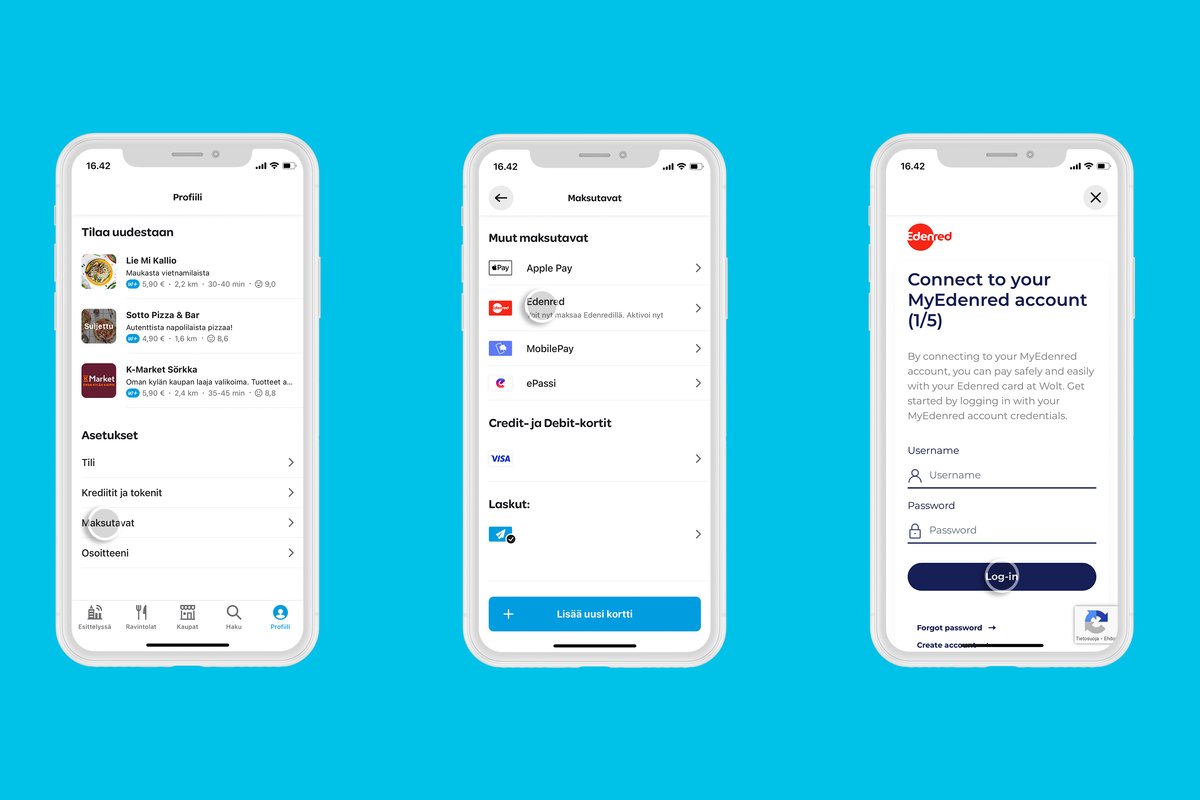
Enabling Edenred at payment methods
1. Choose "Edenred" from the payment methods. 2. Select "Activate Edenred". 3. Log in with your MyEdenred credentials under "Connect your MyEdenred account" (Here you can connect your personal payment card to your MyEdenred account if you haven't done so yet.). 4. Enter the three-part CVC number found on the back of your physical or virtual Edenred card under "Confirm connection" and press "Confirm". 5. Add your personal debit/credit card information (not your Edenred card) under "Add your bank or credit card" and press "Confirm". 6. Confirmation takes you to identify yourself with your online banking credentials. Identify yourself and accept a micropayment (1 euro), which is returned to your bank account automatically. 7. Accept the conditions for using the Edenred card as a payment method in Wolt under "Authorize Wolt". Ready! By tapping Edenred in the payment methods view, you can add Edenred as the default payment method if you wish.
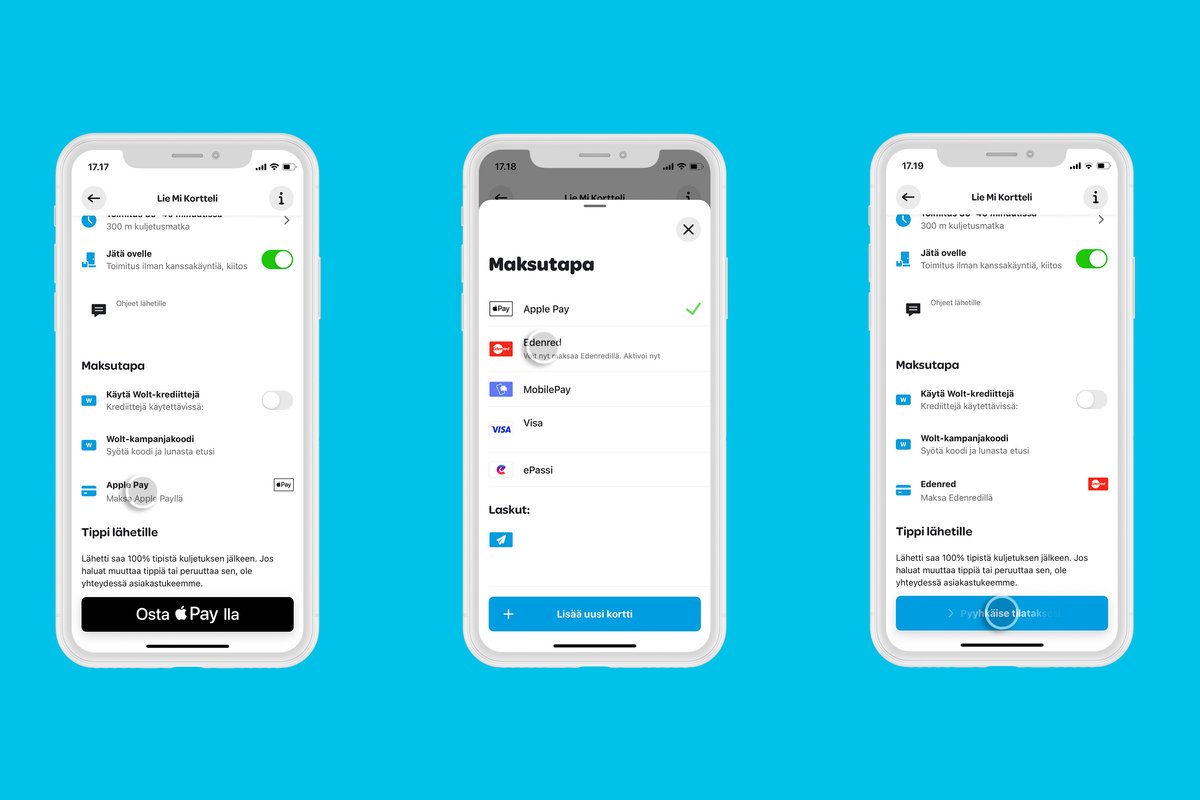
Enabling Edenred at the checkout
1. Select a payment method by tapping on the currently used payment method 2. Choose “Edenred” from the payment methods 3. If you're using Wolt app on your phone, slide to confirm the order. 4. Log in with your MyEdenred credentials at “Connect to your MyEdenred account” (At this point, you can connect your payment card to your MyEdenred account if you haven't done so yet). 5. Insert the 3-number CVC number from the back of your physical or virtual Edenred card at “Confirm connection” and tap “Confirm” 6. Add your personal payment cards information (not your Edenred card) at “Add a debit/credit card” and tap “Confirm” 7. Next you need to identify yourself with your online banking info. Identify and accept the micro-payment (€1) that will be returned to your bank account automatically. 8. Accept the terms of using Edenred card as a payment method on Wolt at “Authorize Wolt” Now you can use the lunch benefit and pay the excess amount at once. In the payment methods view found in your profile, you can set Edenred as the default payment method if you like to.

Connecting a payment card in MyEdenred
Take out your own bank or credit card. Please note that you cannot add your Edenred card here as a payment method, but your own personal bank or credit card. For credit cards, Amex is not accepted as a payment method in connection with this payment method. You will only need your Edenred card´s CVC number for confirming the connection to Wolt in the last steps. 1. Go to "My debit/credit card" in the main menu of MyEdenred, select "Connect your debit or credit card". 2. Log in with your MyEdenred credentials to confirm the action. 3. Add your personal debit/credit card information and press "Confirm". Please note that at this point you cannot add your Edenred card here. 4. Confirmation takes you to identify yourself with your online banking credentials. Identify yourself and accept a micropayment (1 euro), which is returned to your bank account automatically. 5. Close the MyEdenred app and go to Wolt. Choose "Edenred" from the payment methods, and press "activate Edenred". 6. Log in with your MyEdenred credentials under "Connect your MyEdenred account". 7. Enter the three-part CVC number found on the back of your physical or virtual Edenred card under "Confirm connection" and press "Confirm". 8. The bank/credit card information you add in MyEdenred is displayed here. Confirm your personal bank/credit card details. 9. Accept the conditions for using the Edenred card as a payment method in Wolt under "Authorize Wolt". All done! Now you can pay for your lunch order in Wolt with one payment!
